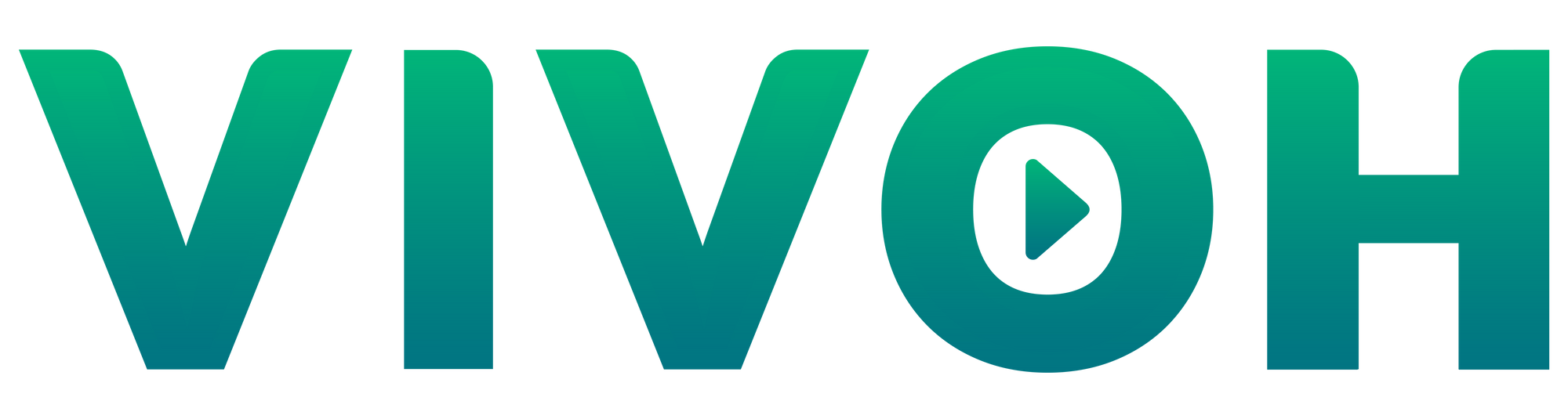Overview
OnTime is a Meeting DVR that enables Zoom Meeting and Zoom Webinar attendees to arrive late, pause meetings, catch up at 2X, and join without disruption.
The Vivoh OnTime may be installed from the Zoom Marketplace. For the full solution description and to purchase a business license please go to https://vivoh.com/ontime
Prerequisites
- Account owner or admin privileges
- Pro, Business, or Enterprise account
- Licensed user
- Pre-approval of Vivoh OnTime in the Zoom Marketplace
Note: If the app is not pre-approved, please contact your Zoom admin.
Supported Operating Systems
The Vivoh OnTime is supported by the following:
- Windows 10 and above
- MacOS 10.10 and above
- Ubuntu Linux 14.04 LTS and above
Installation and Configuration
Installing from the Zoom Marketplace
- Login to your Zoom account and navigate to the Zoom Marketplace.
- Search for Vivoh OnTime and click the app.
- If the app is not pre-approved, click to Pre-approve the app.
- Click Install, confirm the permissions the app requires and choose Authorize.
- Email sales@vivoh.com to acquire your Vivoh OnTime stream settings.
- In your Zoom Settings, enable Allow livestreaming of meetings and enter the supplied Stream URL, Stream key, and Live streaming page URL information.
- Detailed information about this step is in the Zoom Learning Center
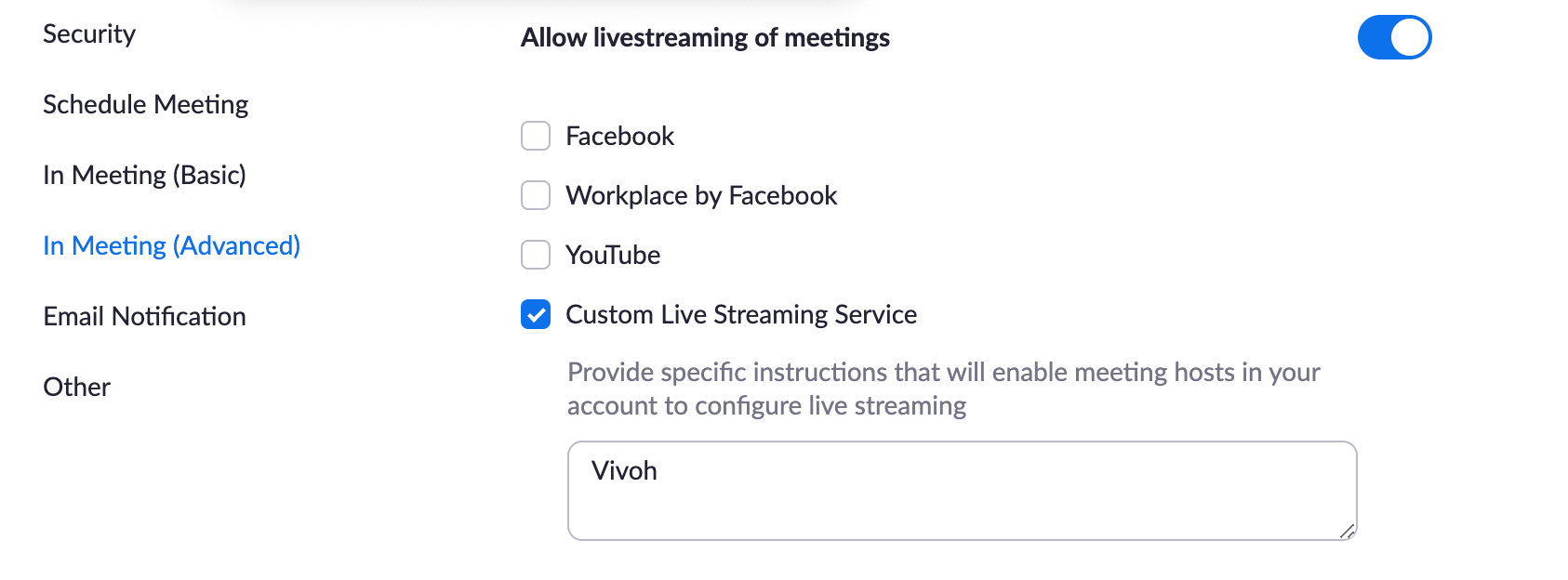
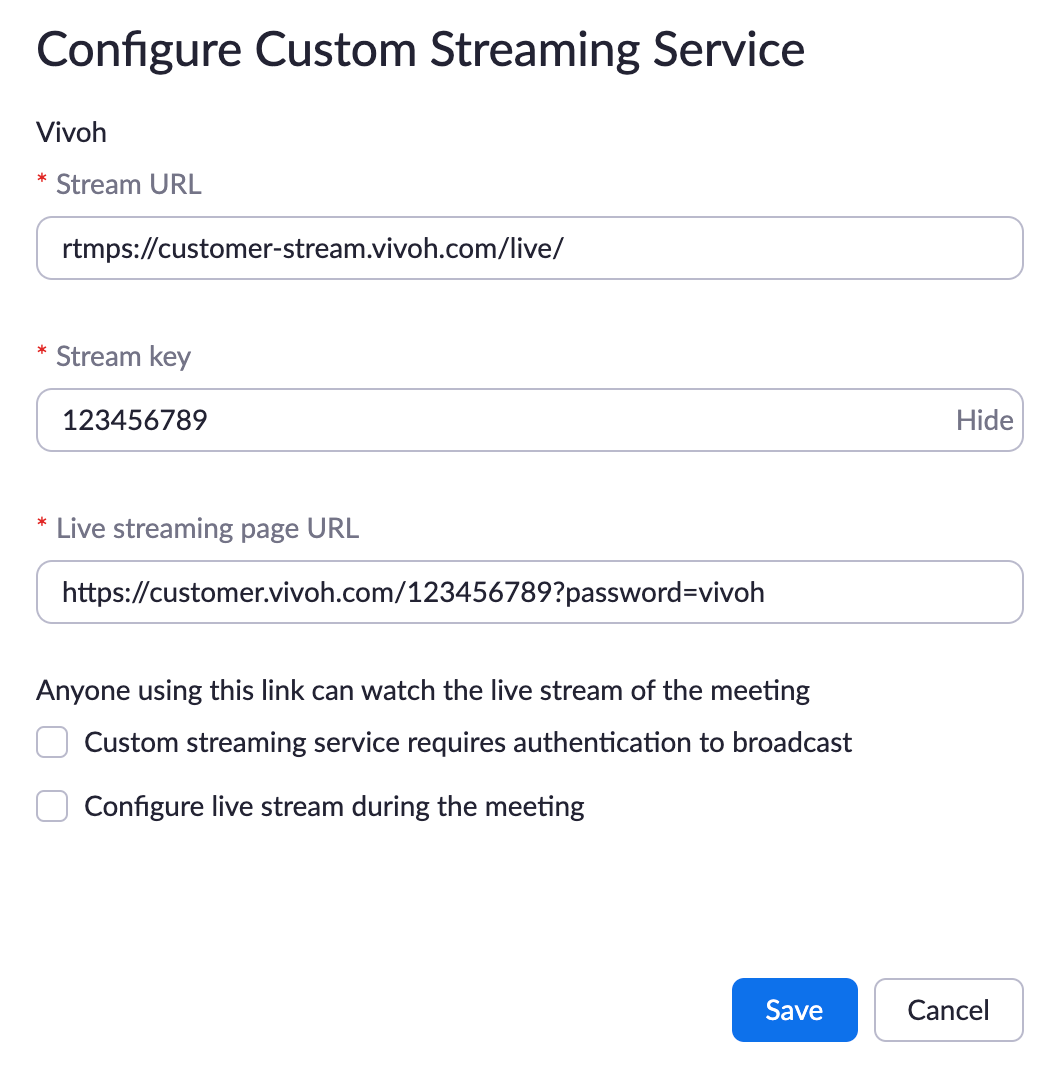
Vivoh OnTime Usage
Vivoh OnTime is 100% web based and only requires a browser for operation.
Users access Vivoh OnTime content by clicking a browser link.
Security includes Authentication via the Zoom API. This is the purpose of the required Scopes: "user:read" and "user_info:read". These scopes validate the identity of the user.
Vivoh OnTime security enables Authorization which uses a combination of validated identity and access control based upon the email address of the user. Vivoh customers may choose to restrict user access to OnTime by adding specified user email addresses to an access-allow or access-deny list which OnTime uses to match against the validated identity via the Zoom API.
Uninstalling Vivoh OnTime
- Log into your Zoom Account and navigate to the Zoom App Marketplace
- Click Manage > Installed Apps or search for Vivoh OnTime
- Click the OnTime app
- Click Uninstall
- In your Zoom Settings, uncheck "Allow livestreaming of meetings"
Revoke Vivoh Zoom Authorization
- After you have removed the Vivoh OnTime App, you can also revoke Vivoh Zoom Authorization
- To deauthorize Vivoh, follow this link