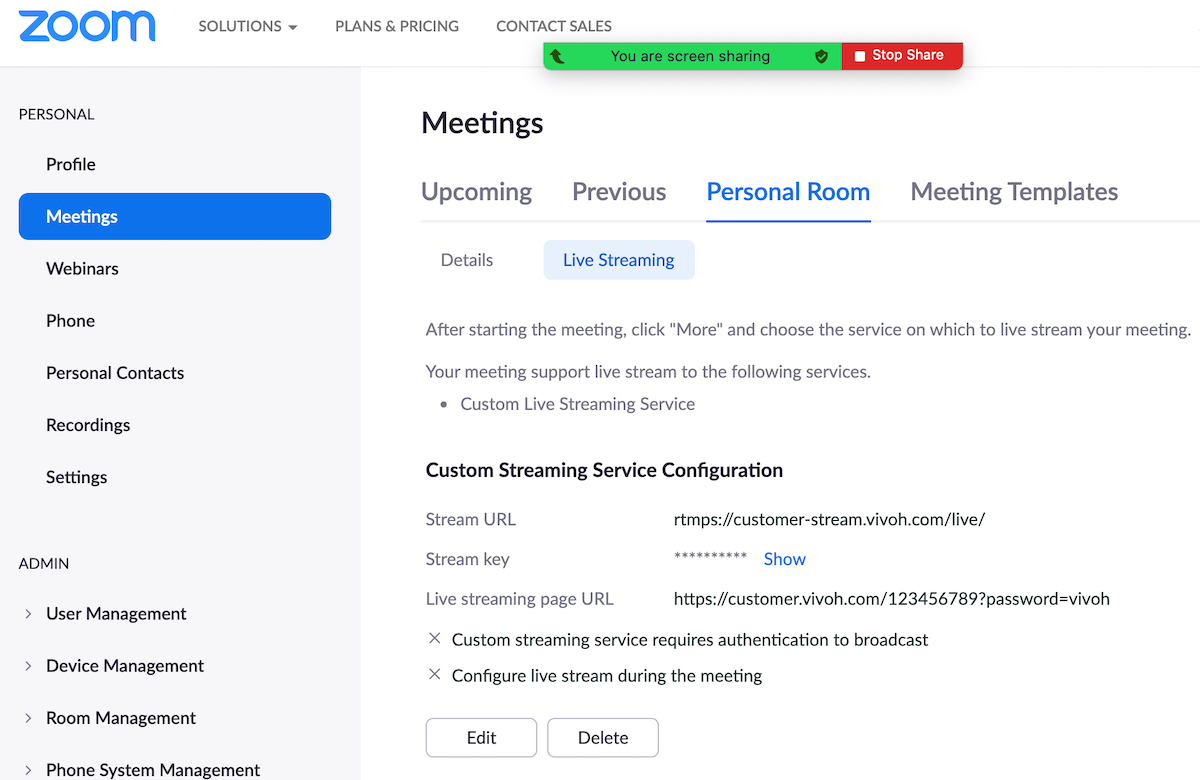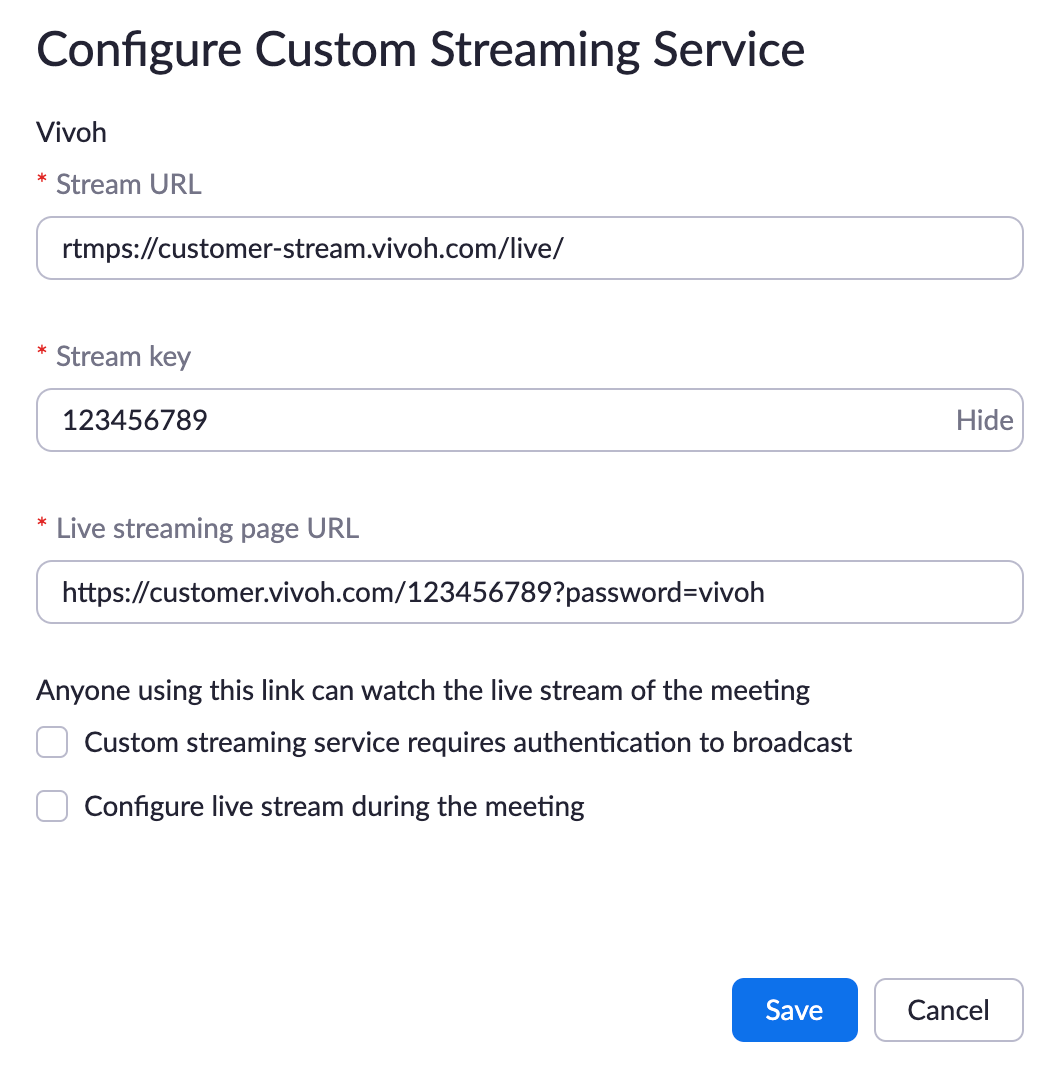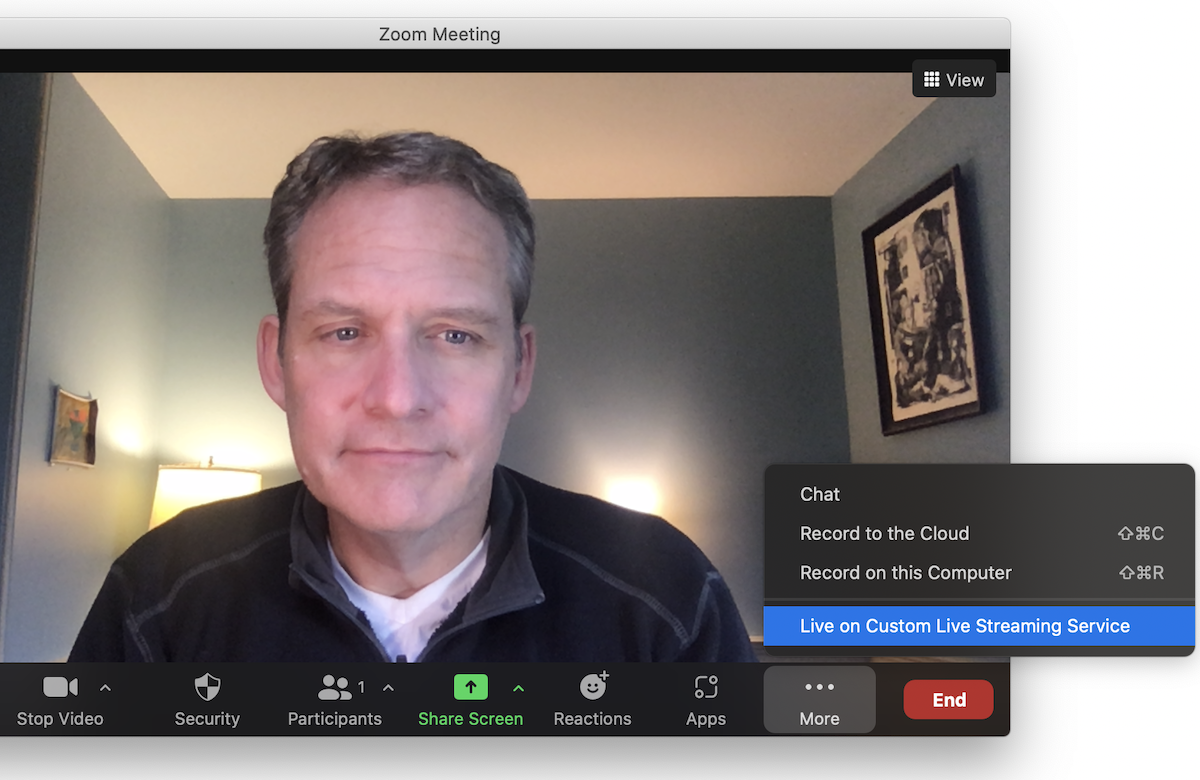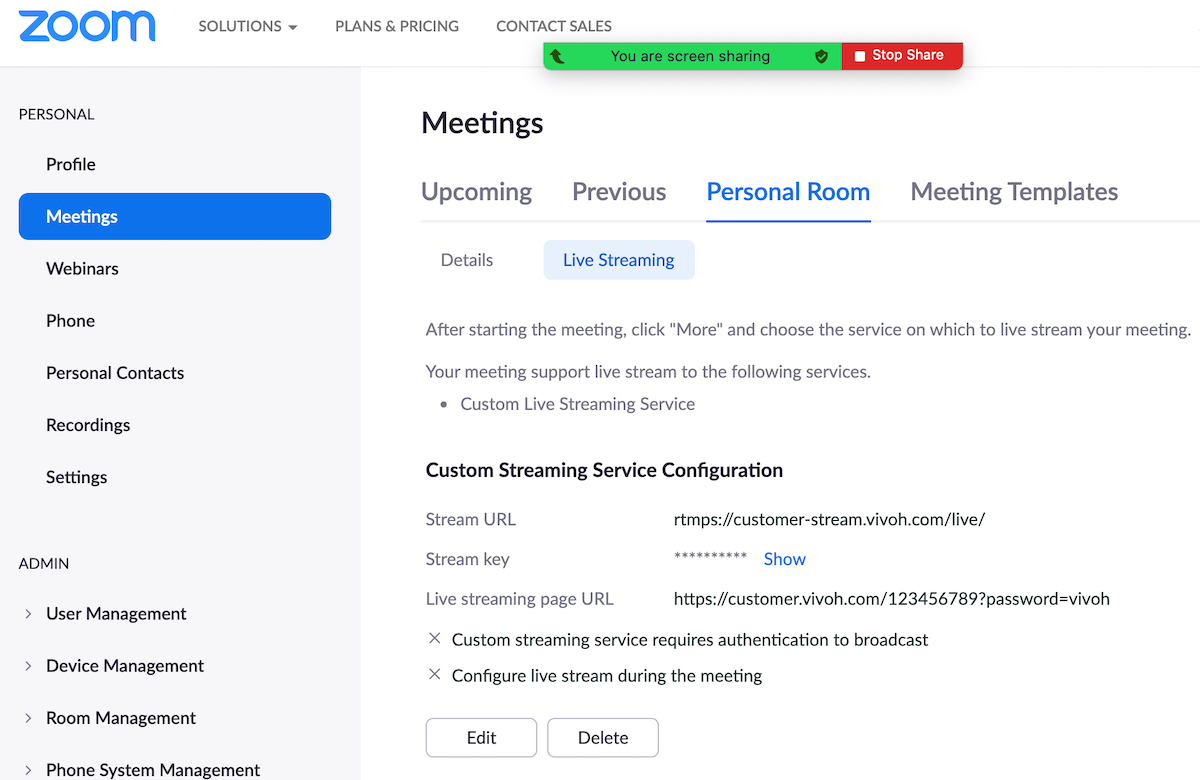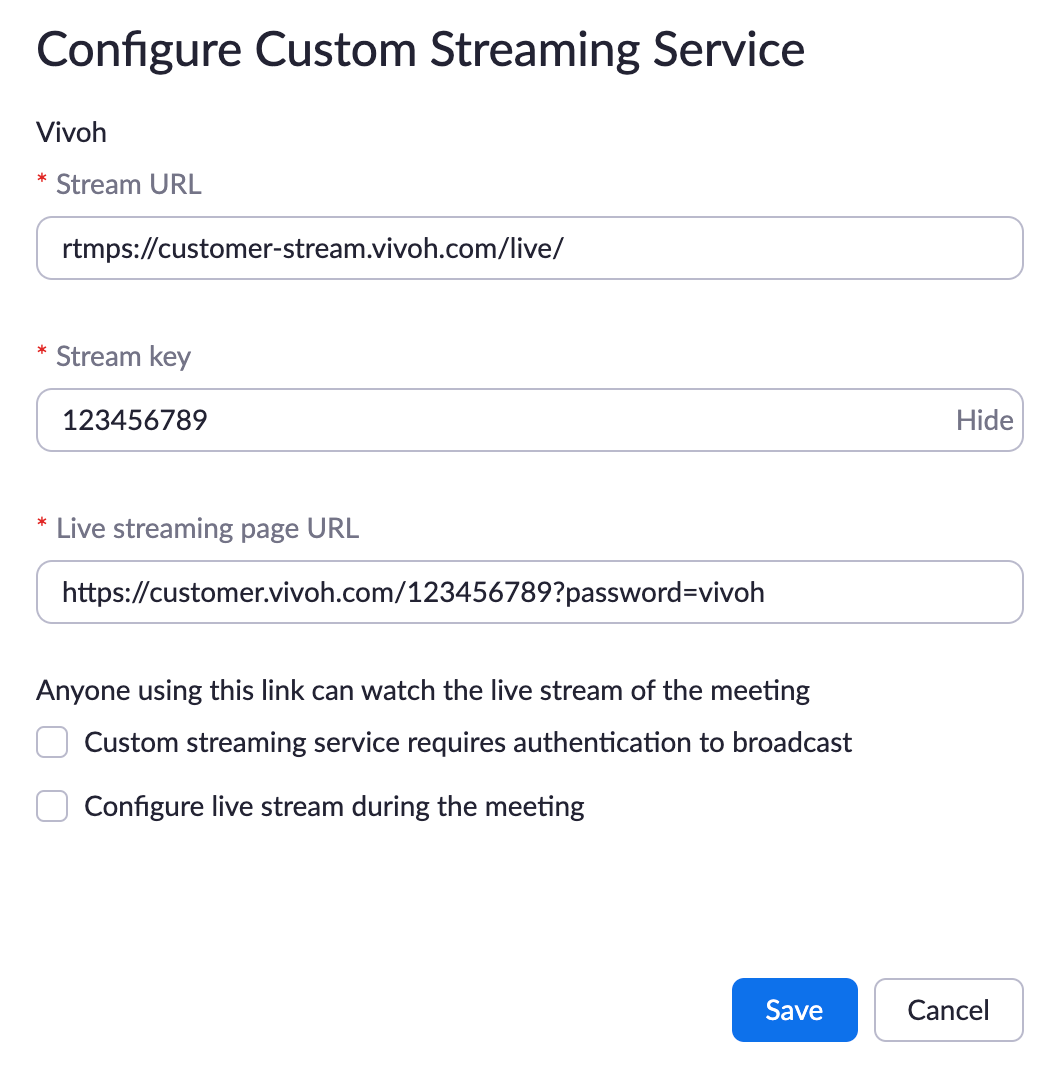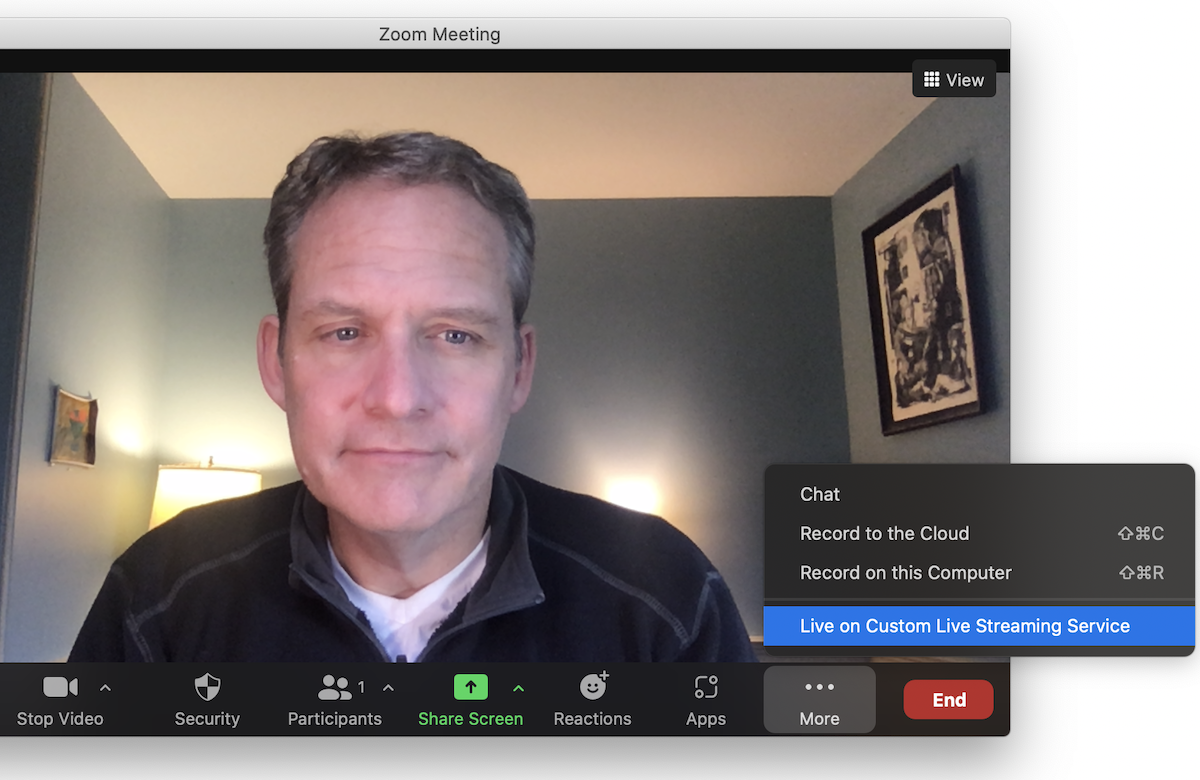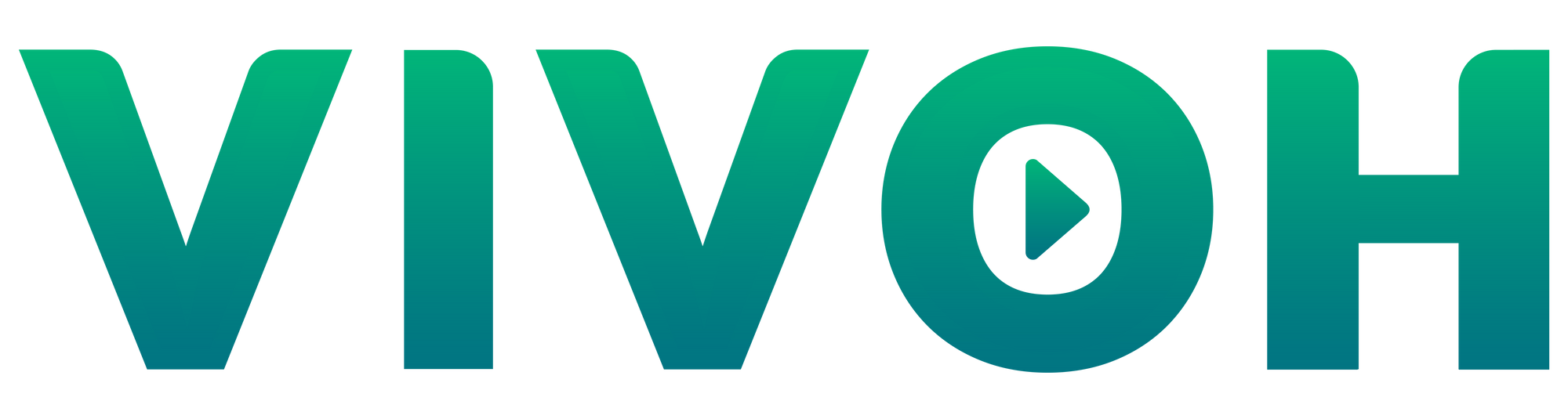Configuration and Testing Steps:
- In your Zoom Settings, enable Allow livestreaming of meetings and enter the supplied Stream URL, Stream key, and Live streaming page URL information.
- Detailed information about this step is in the Zoom Learning Center.
- After saving these settings, start a new Zoom Meeting.
- Click on Live on Custom Live Streaming Service.
- Click "Got It" when a dialog appears indicating that the meeting is being live streamed.
- The Vivoh OnTime user experience will appear in your browser.
- Use the standard video player controls to pause, rewind, and play content at 2X speed.
- End your Zoom Meeting when finished testing.